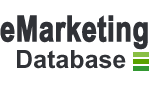Spain Business Contacts Lists allows you a large variety so that you can be sure to focus your marketing efforts the exactly the right company in the region. There are two different types of business contacts lists for Spain as under:
Spain Email List with Contact Person Names
This is a perfect list for sending personalized offers. Segments in the list include company name, contact person name, address, their phone, fax, city / country, email address and website addresses.
Spain Email List with Contact Person Names |
|
|---|---|
| Price | US $ 49 |
| Total Records | 42,193 |
| File Type | MS Excel |
| Download Sample file | Short Sample l Complete Sample |
| Segments | Available Records |
| Contact Person | 42,193 |
| Company Name | 22,358 |
| Address | 42,038 |
| City | 38,145 |
| Country | 42,193 |
| Telephone | 33,082 |
| Fax | 11,541 |
| 42,193 | |
| Website | 42,167 |
Spain Email Addresses only
This list has email addresses of businessmen & companies from different segments of market. You can use this for new Email Database launch, Email Database surveys etc..
Spain Email Addresses Only |
|
|---|---|
| Price | US $ 49 |
| Total Records | 88,536 |
| File Type | TXT File |
| Download Sample file | Short Sample |
Email Marketing Tips & Tricks |
|---|
| The Importance of Using the Correct Charset in Email Marketing Email marketers need to consider many different things when creating their messages. From the subject line to the content, there are plenty of items to worry about and obsess over. One thing that is often overlooked, however, is the importance of the charset, or set of characters. Using the wrong charset could make your messages hard to read, causing users to ignore what you have to say and even unsubscribe from your mailing list. What is a Charset? Every email you send contains a set of characters, known as a charset, which is rendered by the email clients. If the charset you choose for your message cannot be properly rendered by the recipient's email client, your subscribers may see an unreadable email. You can understand how receiving an unreadable email would frustrate your client base and annoy your readers. That is why it is so important to get the charset right in every message you send. The results of using the wrong charset can be unpredictable, and embarrassing for the sender of the email. Readers might find question marks in odd places, or strange characters in place of the letters and numbers they expect to see. You can avoid these problems. Where to Insert It The charset is declared within the header of the email. If you are not familiar with the reader, you need to take a good look at it and find the "Content-type" code. That is where you will add the proper charset to the email. The most popular character sets are called UTF-8 and ISO-8859-1. Basically, the "Content-type" value tells the web browser or email application how to interpret the text characters within the HTML body of the email. This interpretation is a critical part of the email process, and choosing the wrong charset could render the end result unreadable. How to Add the Charset to an Email with an HTML editor Whenever you save an HTML message, you need to choose the proper encoding format for your readers. Many text and HTML editors allow users to save files in different encoding formats, like the ISO-8859-1popular in Western Europe and the more universal and flexible UTF-8 format. How to Configure a Custom Charset in SendBlaster SendBlaster allows users to send their messages in any worldwide language. That flexibility can be very valuable to marketers with international subscribers and those who are trying to reach the widest possible audience. In fact, our email marketing software supports more than 100 charsets, with extra fonts users can add whenever they wish. SendBlaster takes its default charset, including letters, symbols and numbers, from the default language within Windows, but it is easy for users to change that charset to anything they want. If you are certain that your recipients all speak the same language you do, you can simply use the default charset and craft your messages, as most personal email clients (like Mozilla Thunderbird, Microsoft Windows Mail) do. If you do not know which language your recipients speak, or if your message contains parts written in different languages, we recommend that you change the default charset to UTF-8. The UTF-8 option is more flexible than the ISO-8859-1 alternative and supports special characters within the subject line. Example Let's look at an example of when you would want to change the charset in SendBlaster. Say that you are anItalian user and you need to send an email to a list of other Italian-speakers using SendBlaster. In that case, you could simply accept the default charset (which should be Western European Windows - Windows-1252) and send your message. If the Italian user in our example were sending emails to an international audience, with subscribers from Spain, Germany and France, he would use the UTF-8 encoding method for his messages. We recommend that you check the charset each time you compose a new email message. If you need to change it only for one message, you can do it on-the-fly. Just select the new charset in the Compose panel, but make sure to specify the encoding for the message before you start typing it. If you fail to set the encoding first, you risk ending up with an unreadable message. If you prefer, you can also change the default charset for all your future emails. Just select Settings (in the sidebar panel), click on Advanced Settings and scroll until you see the Messages section. From there you can select your new charset from the list. In the end, we remember that if you import an HTML message into SendBlaster that already contains the charset value, that value will overwrite the default encoding configured in SendBlaster. For this reason,always double-check the charset on any HTML messages you import and fix it according to your specific needs. |